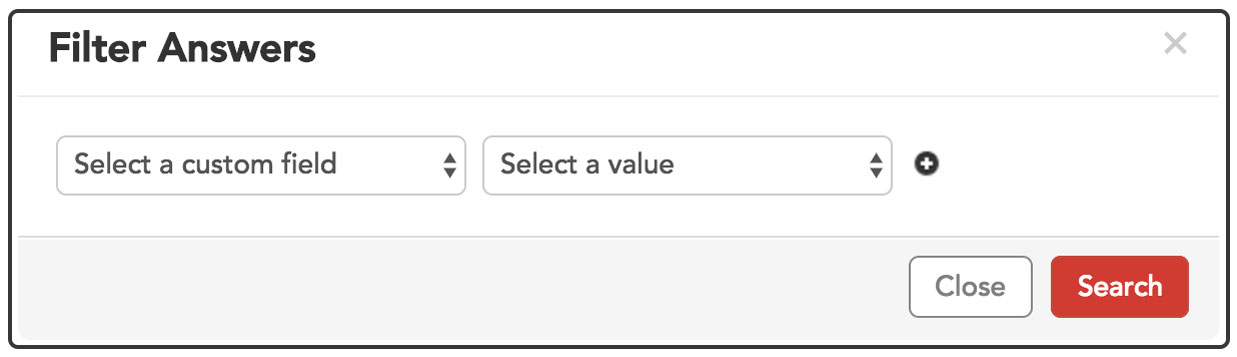While viewing submission, you might want to compare/contrast how some participants answered a particular question. To do so at a glance, you can use the "View Matrix" option within the question that you are in.

In this following example, we clicked "View Matrix" within Question 3. Each row will display a participant's responses, each column will indicate the question they answered within the assignment. You can view and/or download individual media my hovering over the media file and clicking the play or download button.
Scroll down in the view matrix to see how other respondents answered the questions.

You will have the following options on the View Matrix page:
- To close the matrix window, you can use this button or use the "x" on the bottom right corner.
- You can filter the responses on this page by clicking on the Filter answers option. Select a custom field from the options available, and then select the value. Click "Search" to search within the configuration you set up.
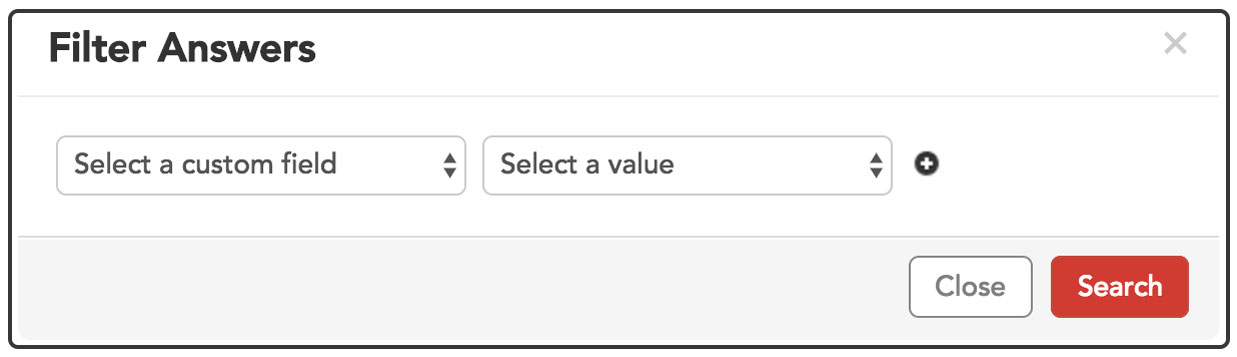
- Export Answers allows you to export the matrix view. You will have two options for exporting

- Exporting with links will provide a link that opens a webpage with the media (for a smaller & faster download).
- Exporting with files will provide folders with all the media types that were recorded (so that you have the actual photos, audios and video recordings on your desktop. Your download will be bigger, and may take longer.)
When you export answers, all participant data will be exported even those of test participants or participants that were hidden from view on the PVP.
Click here to learn about the Lightbox view.