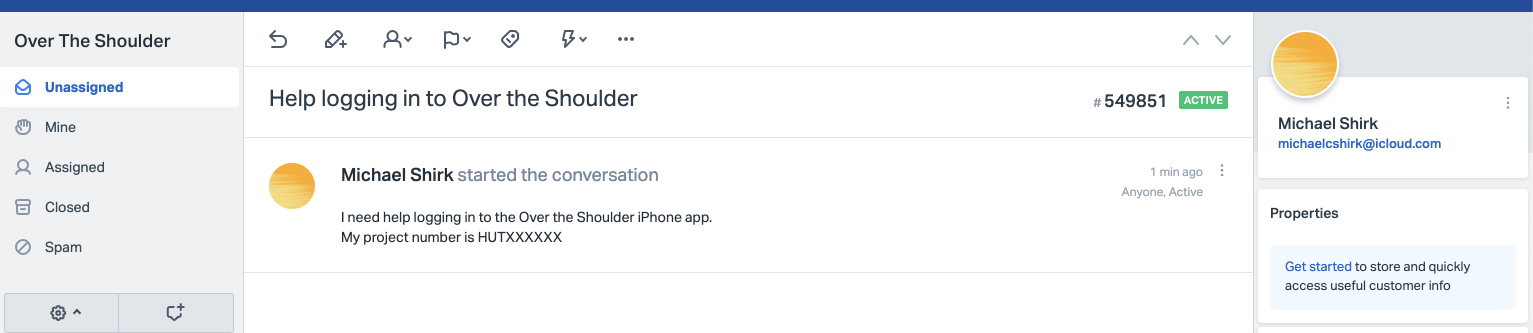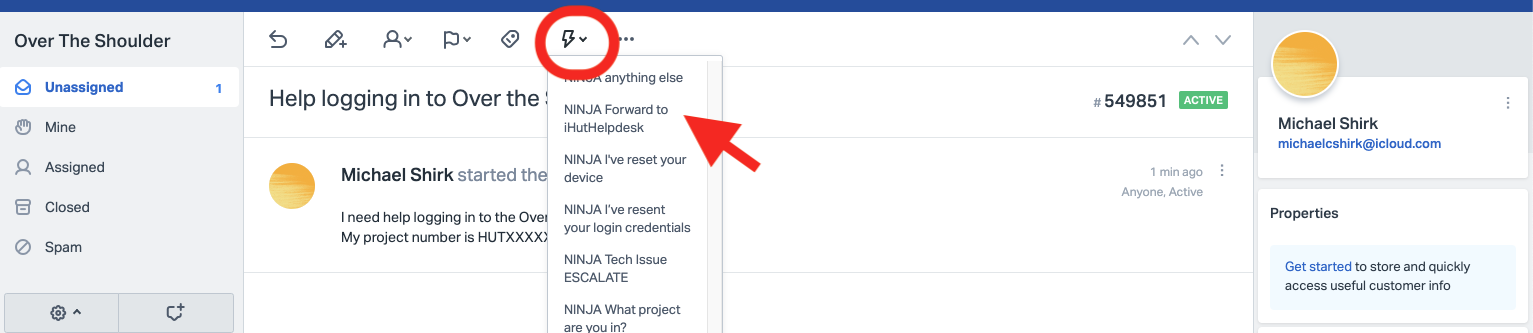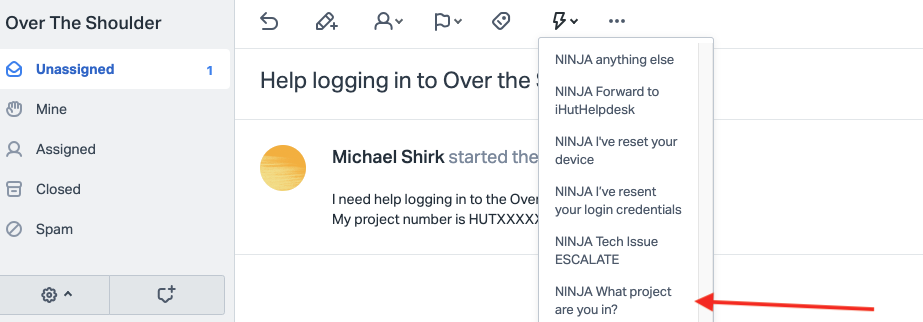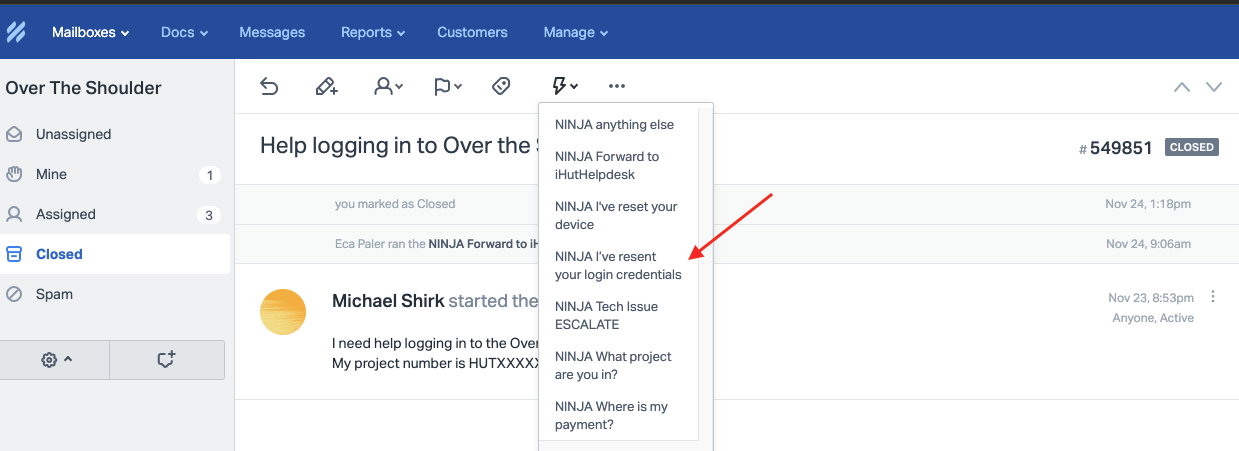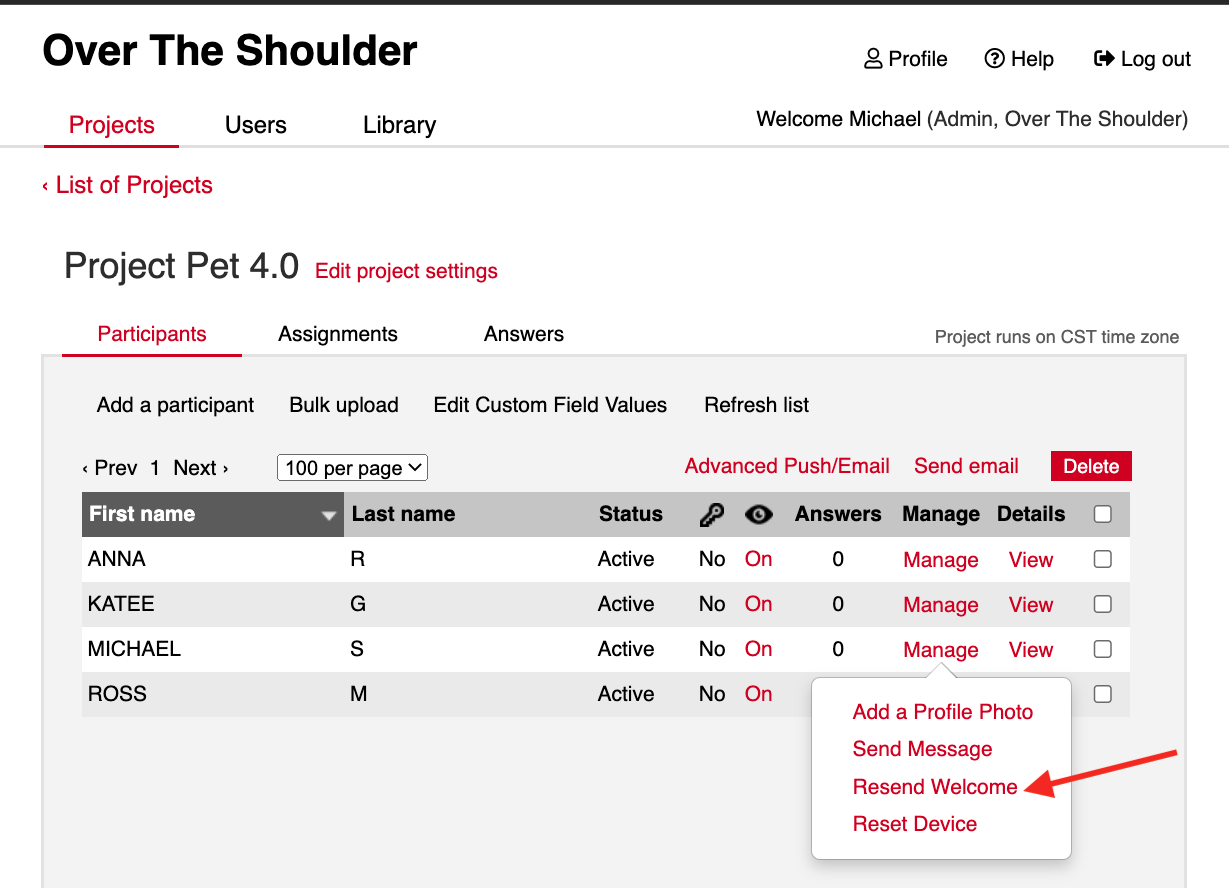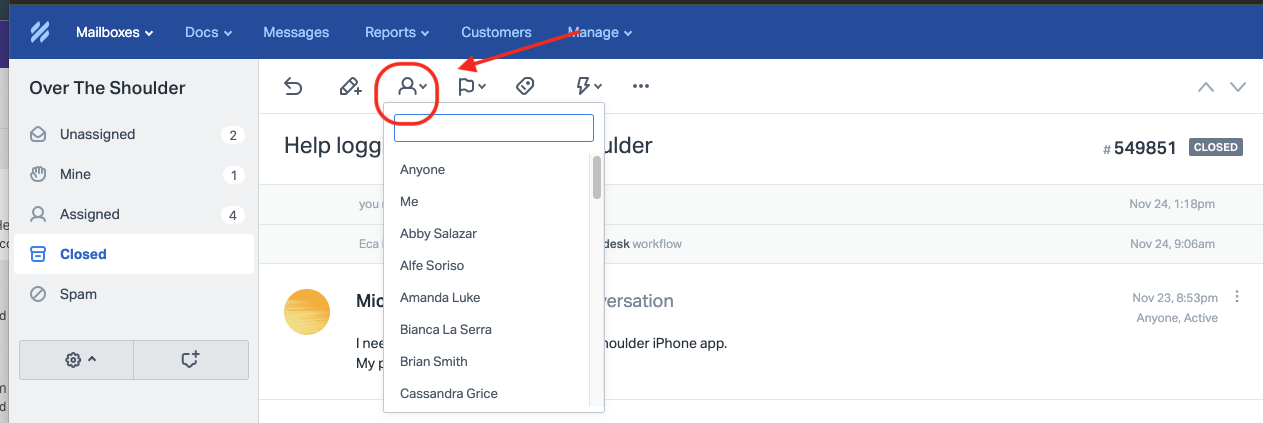We have simplified the process of addressing Help tickets.
Please follow these steps in order.
- Open ticket in Helpscout.
- Determine if it is a iHut project. If Yes, use the workflow labeled "Assign ticket to iHut Helpscout"
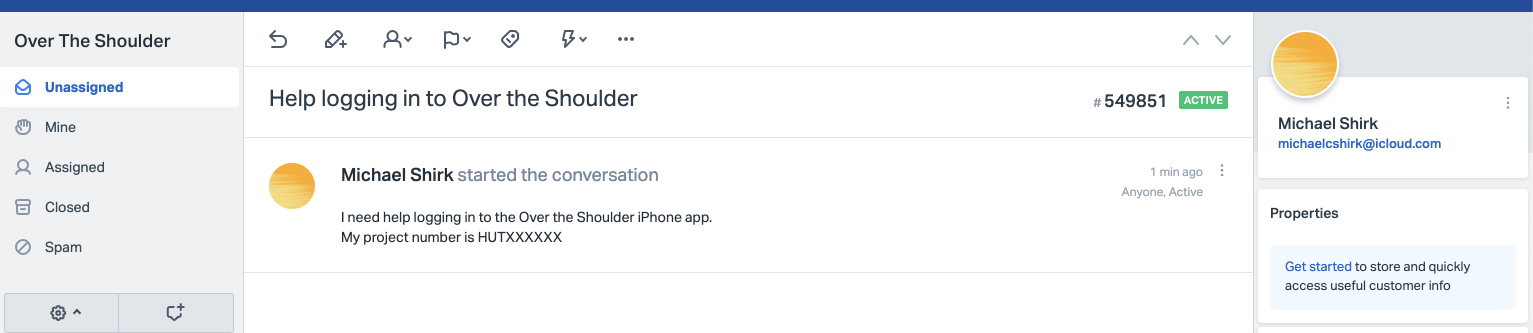
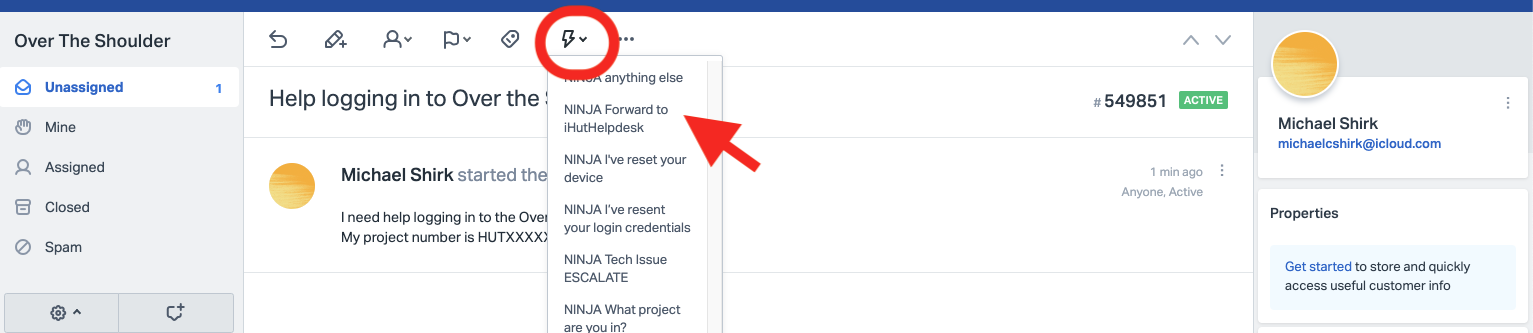
- If the ticket is not an iHut project, then we need to determine what project the ticket is for. Sometimes this is provided by the participant in the help ticket. You can also use the OTS All Participant index Tool to verify which study they are in.You can find the tool in Teams Help Scout Support channel.

If you still cannot determine what study they are in, use workflow "What project are you in?"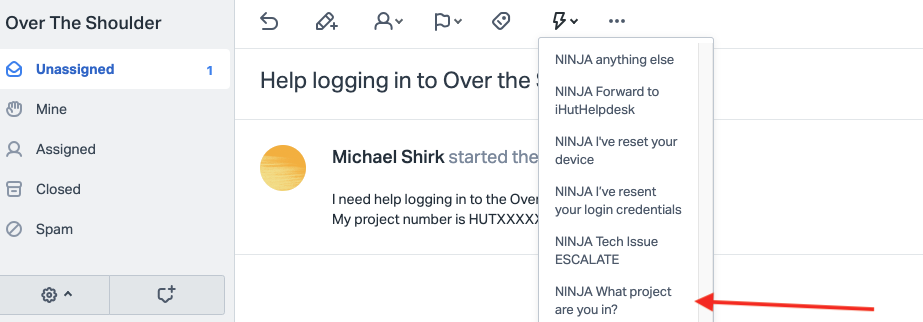
If you know the project number, read the ticket carefully. In most cases, it can be resolved
with one of these remaining workflows. - If the participant is unable to find their login information can use the "I've resent your login credentials" workflow. Make sure to copy the relevant RM or Project Manager
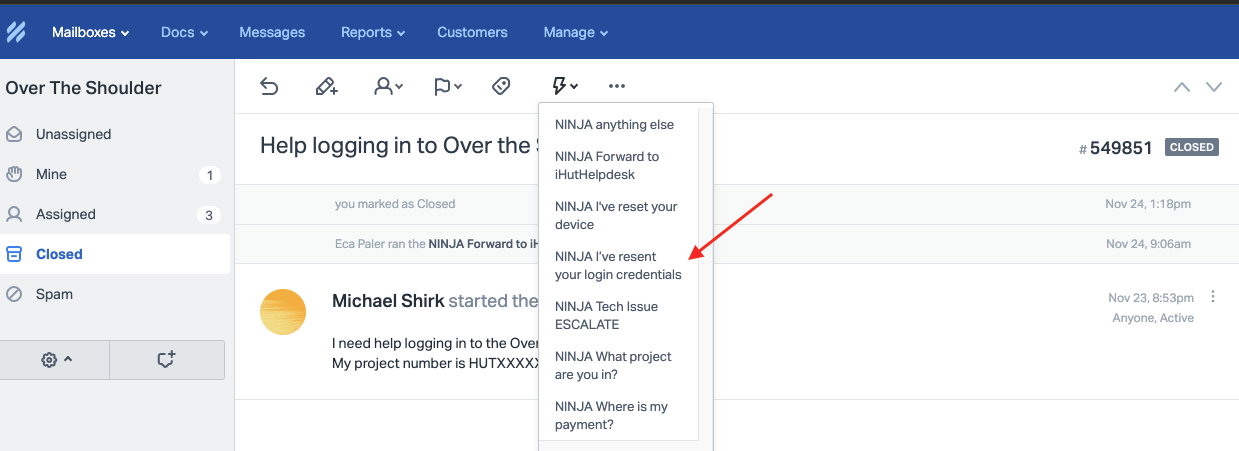
Then use the CMS to resend the login info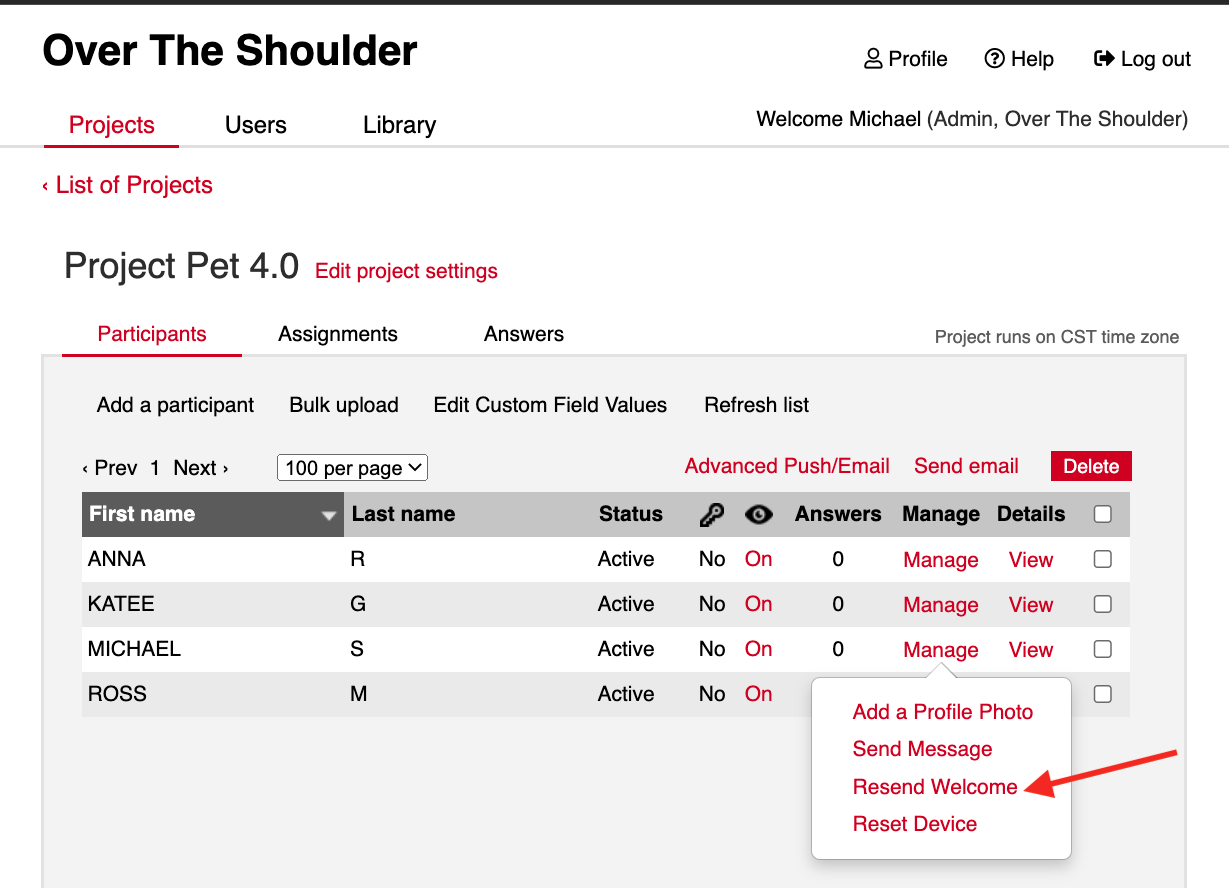
- Occasionally a participant will need to change the device they began the study with to a new device ( Ex: lost, damaged.or upgraded). In this case use the " I've reset your device" workflow.
Use the CMS to reset the participants device. - If the ticket is regarding payment for a study that was completed, please use the "where is my payment" workflow and assign to the relative PM or PC .
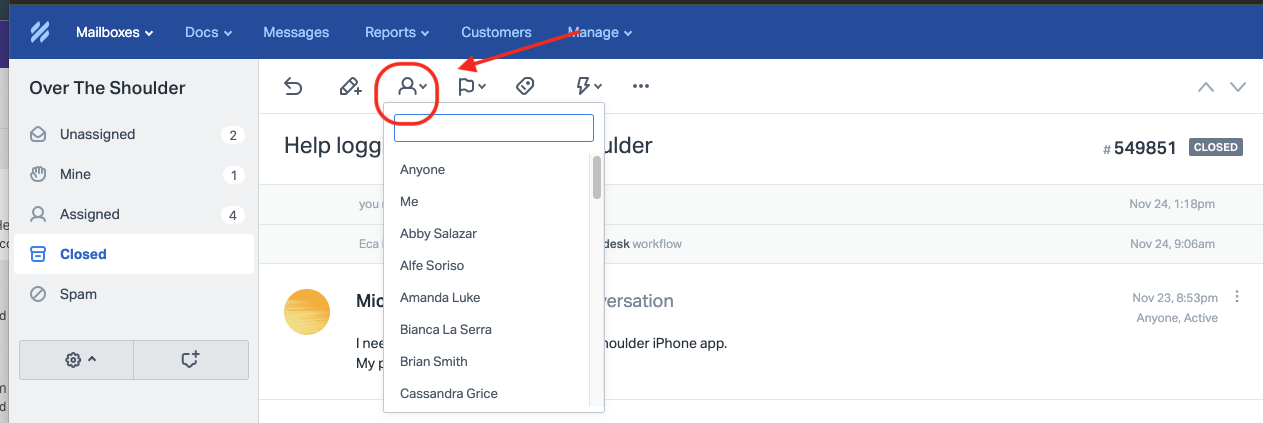
- We may be adding workflows as new issues arise, so check and see if any of the remaining workflows apply. Don't forget to assign to the relevant PM and Tag or add a note if possible stating the details of the ticket.

8. If you determine that this is a Tech-Related issue, use the NINJA Tech Issue ESCALATE workflow. Copy the relevant PM